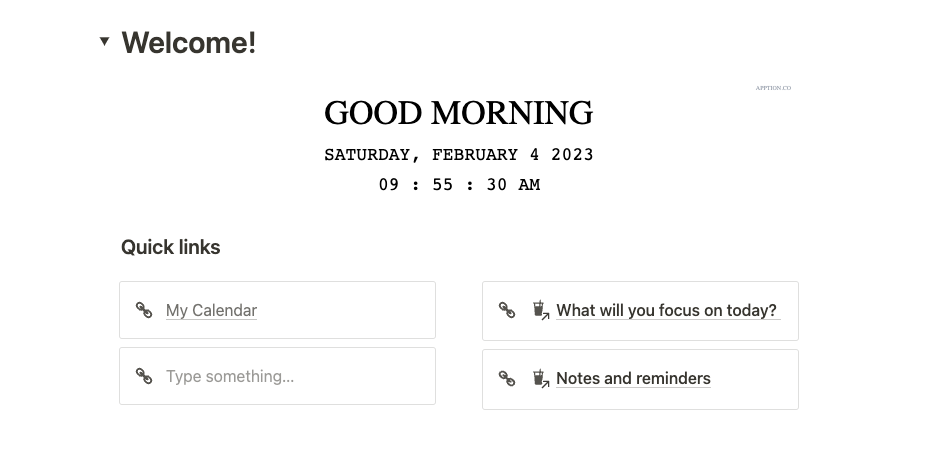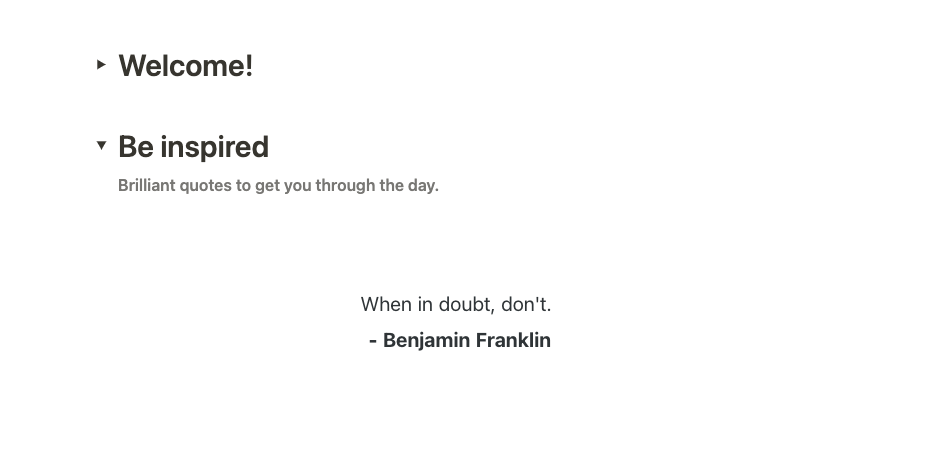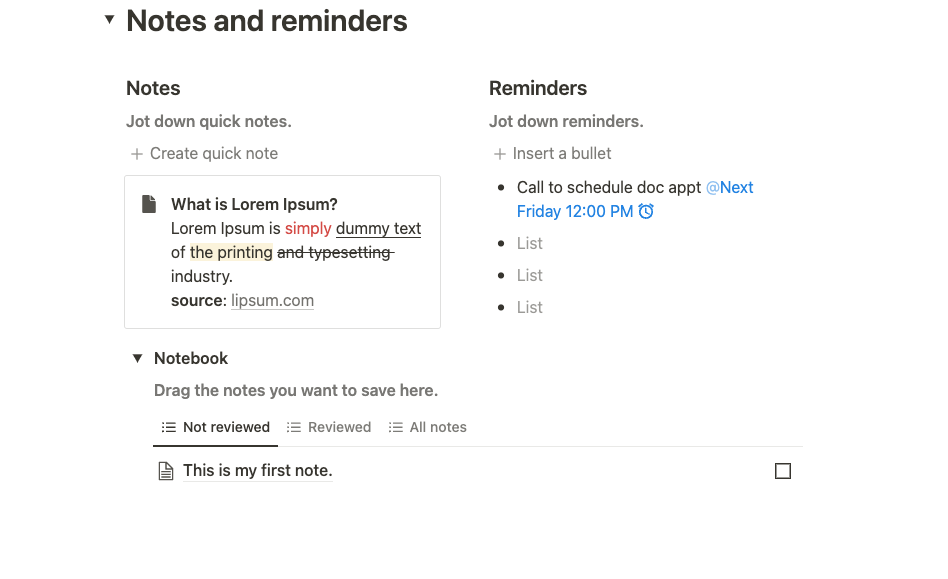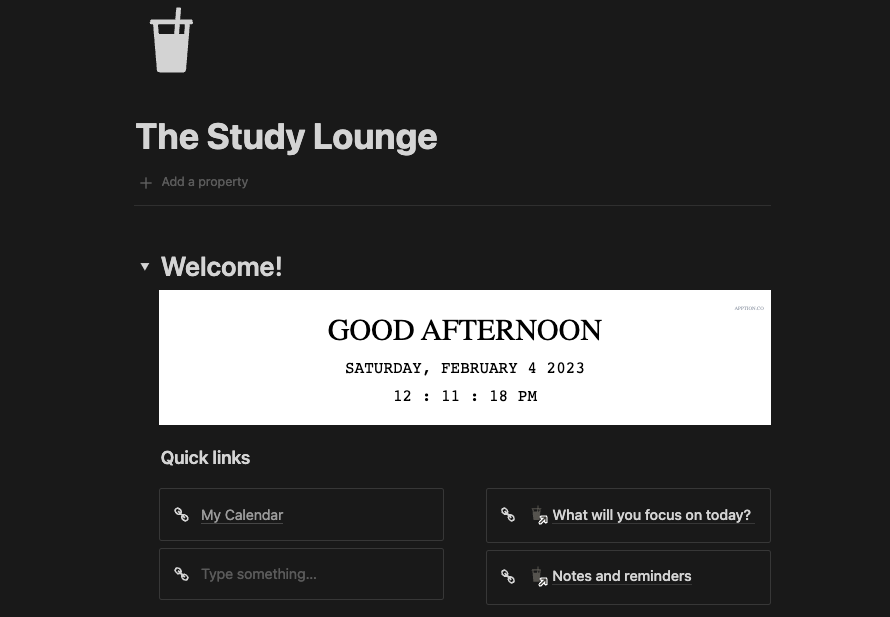10+ Reasons Reflect Notes Should Be Your Primary Note-Taking App
I recently had the pleasure of trying Reflect Notes, and I am impressed. I have previously detailed my love for Obsidian—nothing has changed. However, Reflect is an excellent app, though it gets less attention than it deserves. Hopefully, this post will help change that.
Reflect is a beautiful note-taking app. It fits in with many of the other apps I have posted about before. It recently added an AI assistant, which I am confident users will enjoy. The AI assistant will help avid note-takers enhance their notes.
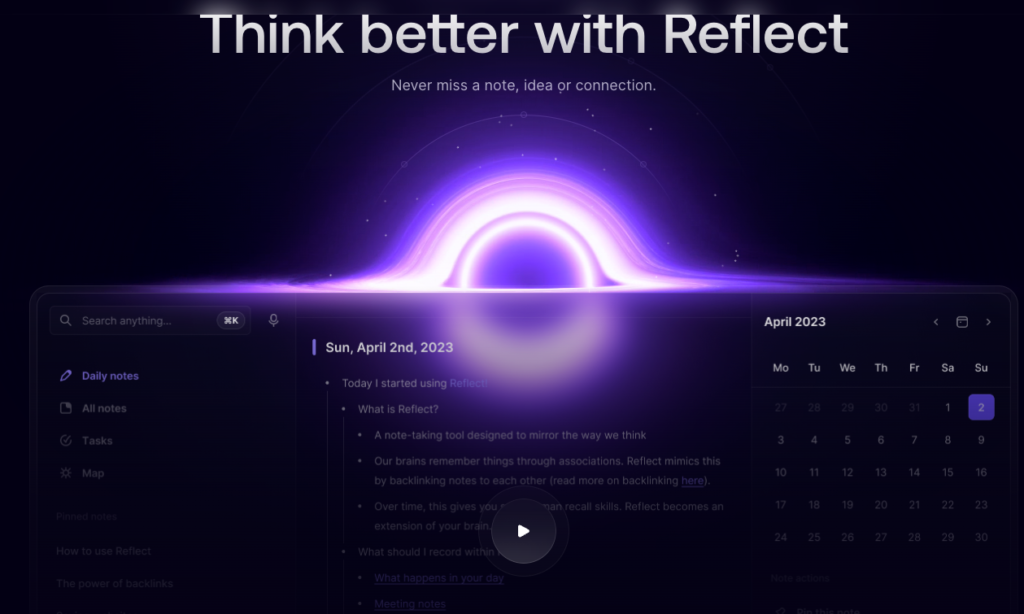
Reflect Notes has some important features.
- Daily notes. It does an excellent job with this. If you have used similar apps, you are likely already used to this format. However, with Reflect, I especially liked being able to scroll through all my daily notes in one place (i.e., without hacking it with a plugin).
- Backlinks. The backlinks feature does not appear to be second thought. It seems to now be an unspoken requirement for note-taking apps. Reflect does a nice job with this.
- Tasks. I can’t say much about tasks. As you may know, I use a dedicated task manager and have at times used Sunsama when I am working with teams that use different project management tools. However, if you do like integrating your notes and tasks, you’ll be able to see them together on the daily note associated with the task due date.
- Calendar. Reflect integrates to your calendar (i.e., Google or Outlook) and allows users to keep track of events.
- Integrations. Users can connect with other applications using Zapier. You can also sync and import highlights with Readwise and Kindle. I highlighted a book with my Kindle and Reflect was able to create a note with the book’s details, highlights, and page number. This is a plus for anyone who actively reads on their Kindle device.
- Web clipper. The app includes a web clipper that Chrome or Safari users can use to save clips while browsing. The web clipper was better than I expected because it includes an annotation and auto highlight feature! The import worked well and was generally well organized. I read too often on my mac to dismiss the added import of this! The other thing I noticed was the my highlights appeared to be preserved when I visited the site later! However, users should note that removing a highlight does not automatically remove it from Reflect.
There is so much more the Reflect Notes team can boast about.
- Design. Reflect is beautifully designed and simple to navigate, which allows for a distraction free writing experience.
- Map. I don’t often use the map—or the graph as it is called in some other apps—but it is available too.
- Search. The search function is quite good. Users will be able to search for those notes in a frictionless way.
- Secure. The app includes end-to-end encryption—only you can access your notes.
- Fast. It is fast.
- History. The page history was an added plus, as users will be able to restore their notes to a previous state.
- Mobile. It is only available on iOS (at the time of writing)
- Pricing. At $10/month (if billed annually)—it seems well priced. Reflect offers a free trial period.
Lingering thoughts
- ✅ You can import your notes from Evernote
- ✅ You can export your notes in various formats
- ✅ There are slash commands
- ✅ You can create templates and evoke them using the slash commands
Reflect is definitely worth trying. Consider it as your primary note-taking app if you are looking for an app with daily notes and back-linking functionality, and integration with many different apps. If you read a lot on the Kindle and need a place to revisit your highlights, definitely give this it a try. Reflect is well designed and likely to meet the needs of diverse users.
You may be interested in these posts…
- 10+ Reasons Reflect Notes Should Be Your Primary Note-Taking App
- A Virtual Study Space for Productive Work
- 5+ reasons to use Sunsama to organize your day
- Growth and fixed mindsets and working toward long-term goals
- Why completing a PhD program is more about grit than anything else